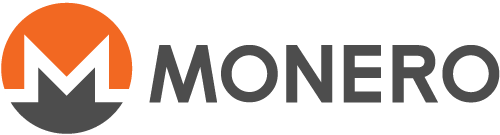Come minare su un pool con XMRig
Questa pagina non è ancora stata tradotta. Se vuoi aiutare a tradurla vedi il README
Wallet
Before starting, you already need to have a wallet configured and working. The pool needs to know your wallet address to be able to send payments there. See the Accepting Monero guide for more information.
Profitability
Before mining, you should decide if it is worth it or not for you. You have to decide this for yourself, based on your power costs and the hardware that you have available. There are many sites, such as CryptoCompare that allow you to enter your miner's speed and power draw, and it will show you the profit (or loss) per week/month.
Download Miner
The first step is to download mining software onto your computer.
Windows
The XMRig developer provides pre-built binaries for Windows users. They are available on the GitHub release page.
Scroll down until you see xmrig-VERSION-msvc-win64.zip. Download
this file and extract the archive somewhere memorable, like your desktop.
Ubuntu Linux
The XMRig developer provides pre-built binaries for Ubuntu Xenial Xerus (16.04). They may work on other Ubuntu versions, and on other distributions, but this is not guaranteed.
These binaries are available on the GitHub release page.
Scroll down until you see xmrig-VERSION-xenial-x64.tar.gz. Download
this file, extract the archive somewhere memorable, like your desktop.
Other Linux
Users of other Linux distributions can compile XMRig from source. Firstly, install the dependencies:
# For Debian-based distros
sudo apt install \
build-essential \
cmake \
git \
libhwloc-dev \
libssl-dev \
libuv1-dev
Download the XMRig source code:
git clone https://github.com/xmrig/xmrig.git
cd xmrig
Configure and compile XMRig:
cmake -Bbuild
make -Cbuild -j$(nproc)
Copy binary and example configuration to your home directory:
cp build/xmrig ~/
cp src/config.json ~/
macOS Build
Firstly, install XCode and Homebrew.
Use Homebrew to install dependencies:
brew install \
cmake \
hwloc \
libmicrohttpd \
libuv \
openssl
Download XMRig sources:
git clone https://github.com/xmrig/xmrig.git
cd xmrig
Configure and compile XMRig:
cmake -Bbuild -DOPENSSL_ROOT_DIR=/usr/local/opt/openssl
make -Cbuild -j$(nproc)
Copy binary and example configuration to your home directory:
cp build/xmrig ~/
cp src/config.json ~/
Selecting a pool
There are lots of pools to choose from. You can find a list at miningpoolstats.stream/monero.
Choosing a larger pool means that you will see more frequent (but smaller) payouts, but choosing a smaller pools helps keep the network decentralised. Miners will not lose any revenue by mining on a smaller pool.
Configuring the miner
Navigate to your chosen pool's webpage and read their
documentation. They should mention an address and port for you to
enter into your miner. For example, pool.xmr.pt:3333.
Next, open up the config.json you copied or extracted earlier in your
favourite text editor. Scroll down to the line that says
donate.v2.xmrig.com:3333 and change the text inside the quotes to
the address of your pool. The line below should contain
YOUR_WALLET_ADDRESS. Change that to your actual wallet address.
After these modifications, your configuration should look something like this:
{
// [...]
"pools": [
{
"url": "pool.xmr.pt:3333",
"user": "43YjW8SZov..."
}
],
// [...]
}
Starting the miner
Windows users can double click on xmrig.exe. Users of other operating
systems should cd into the directory that contains XMRig and then
type ./xmrig and press return.
If you see green messages saying that shares have been accepted, congratulations, everything is working!
Troubleshooting
Anti-virus keeps removing XMRig
Some anti-viruses flag XMRig as malware because it is often deployed to infected computers to mine without the owner's consent. As it is your computer and you are configuring the miner to mine for you, it is safe to add XMRig to your anti-virus whitelist.
Cannot read/set MSR
On some CPUs, XMRig tries to increase performance by disabling certain
features like your CPU's instruction prefetcher. These operations
require root/administrator, so try right clicking xmrig.exe and
running it as administrator, or running sudo ./xmrig on other
systems.
Algo not known
Find the line in config.json that says algo: null and change it to
algo: "rx/0". By default, XMRig expects the pool to tell it which
hashing algorithm to use.
Huge Pages 0%
Allowing large pages on Windows
Taken from the MSDN:
- On the Start menu, click Run. In the Open box, type gpedit.msc.
- On the Local Group Policy Editor console, expand Computer Configuration, and then expand Windows Settings.
- Expand Security Settings, and then expand Local Policies.
- Select the User Rights Assignment folder.
- The policies will be displayed in the details pane.
- In the pane, double-click Lock pages in memory.
- In the Local Security Setting – Lock pages in memory dialog box, click Add User or Group.
- In the Select Users, Service Accounts, or Groups dialog box, add an account that you will run the miner on
- Reboot for change to take effect.
You may also need to launch the miner as administrator.
Allowing large pages on Linux
Firstly stop the miner (if it's running), run the following commands to enable large pages and then start the miner as root:
sudo sysctl -w vm.nr_hugepages=1168
sudo ./xmrig
You may have to increase 1168 depending on how many NUMA nodes your CPU(s) have.
Allowing large pages on macOS
Huge pages are not supported on macOS.
Balance Not Increasing
Most pools are PPLNS pools, which means that you only get paid when a miner on the pool finds a block. If the pool you are mining on is small, this can take a few days to weeks.
Additionally, any blocks found must mature before they can be paid out. This takes 60 blocks (approx. 2 hours).
Getting Help
An active Monero mining community on Reddit is /r/MoneroSupport. You can also join #monero-pools on freenode.
Going Futher
- Consider using a subaddress just for mining, to prevent your address being linked to different services.
- Consider using Tor to connect to the pool (or to a hidden service pool like HashVault, RespectXMR and MoneroOcean). This hides mining activity from your ISP, and prevents the pool from knowing who you are.