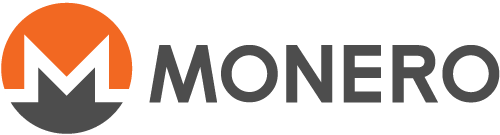How to prove payment
Prove payments
When you send money to a party who then disputes the payment was made, you need to be able to prove the payment was made.
With Bitcoin, this is typically done by looking up the transaction ID, where the origin and destination addresses are shown, along with the amount transacted.
Monero, however, is private: that information is not available publicly on the blockchain. The steps are therefore a bit more involved.
To prove to Charlie that she made a payment to Bob, Alice must supply Charlie three pieces of information:
- the transaction ID, as is done in Bitcoin
- Bob's address, as is done with Bitcoin
- the transaction's key, which is new with Monero and other CryptoNote currencies
When Alice made the transaction, a one time key was automatically generated just for this transaction.
CLI
Alice can query it thus in monero-wallet-cli (new name for the old simplewallet):
get_tx_key TXID
Alice would plug in her actual transaction ID instead of this TXID placeholder. All being well, the one time transaction key will be displayed.
Note that this will only work if monero-wallet-cli is set to save transaction keys. To double check:
set
If it's set to 0, set it to 1:
set store-tx-info 1
GUI
Alice can open her monero-wallet-gui and go to the history page to see her transaction detail:
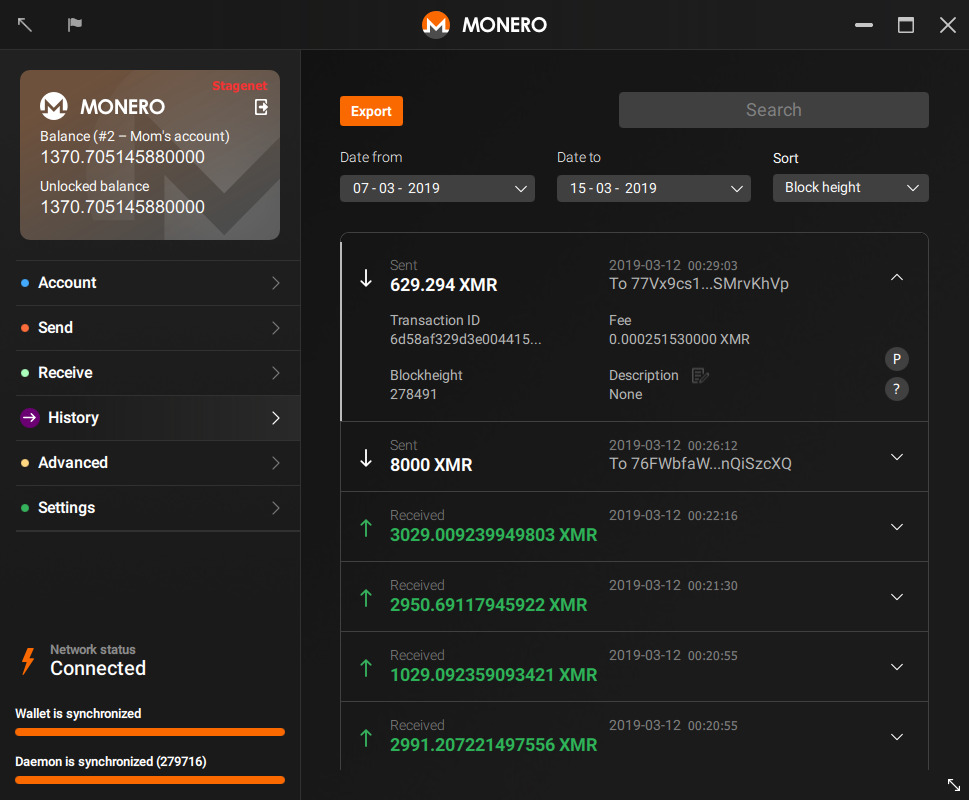
Here, she can copy the transaction ID and Bob's address by clicking on each of them.
Then she can click on P to get a payment proof (transaction key):
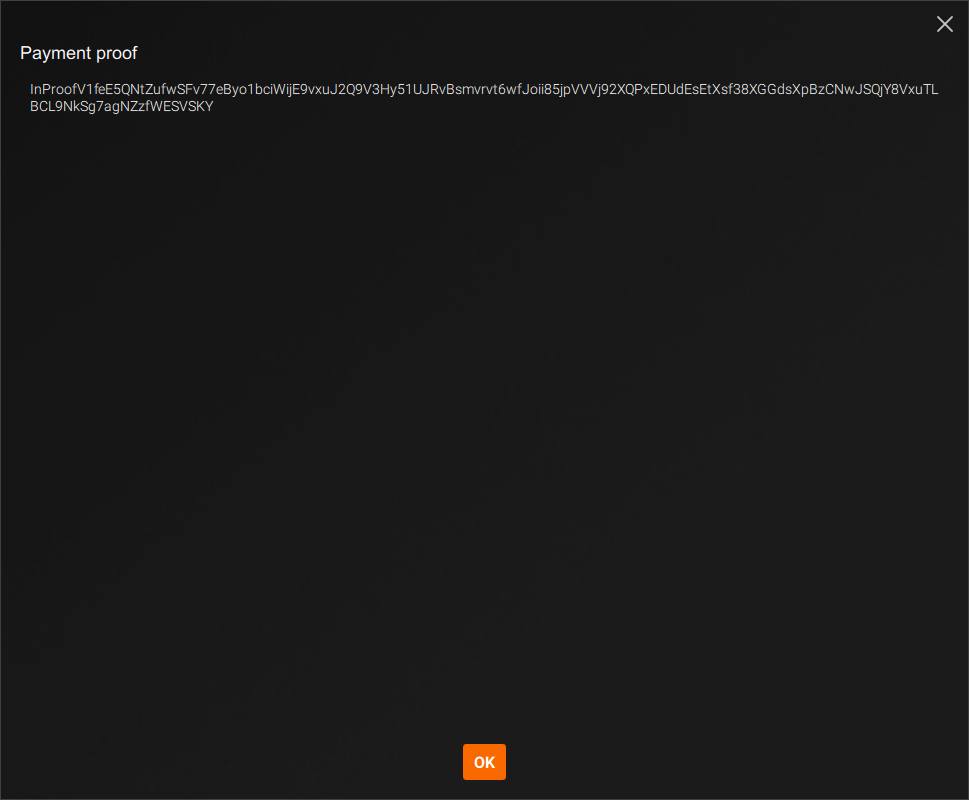
Alice can now send Charlie the transaction key along with transaction ID and Bob's address.
Note: if several transactions were made, this needs repeating for each such transaction.
Check payments
Charlie now received those three pieces of information, and wants to check Alice is telling the truth: on an up to date blockchain,
CLI
Charlie types in monero-wallet-cli:
check_tx_key TXID TXKEY ADDRESS
The information supplied by Alice plugs neatly instead of the placeholders. monero-wallet-cli will use the transaction key to decode the transaction, and display how much this particular transaction sent to this address. Obviously, Charlie will want to double check with Bob the address is really his - same as with Bitcoin.
GUI
Charlie will open his monero-wallet-gui and go to the Advanced > Prove/Check page to fill the Check section with the informations provided by Alice:
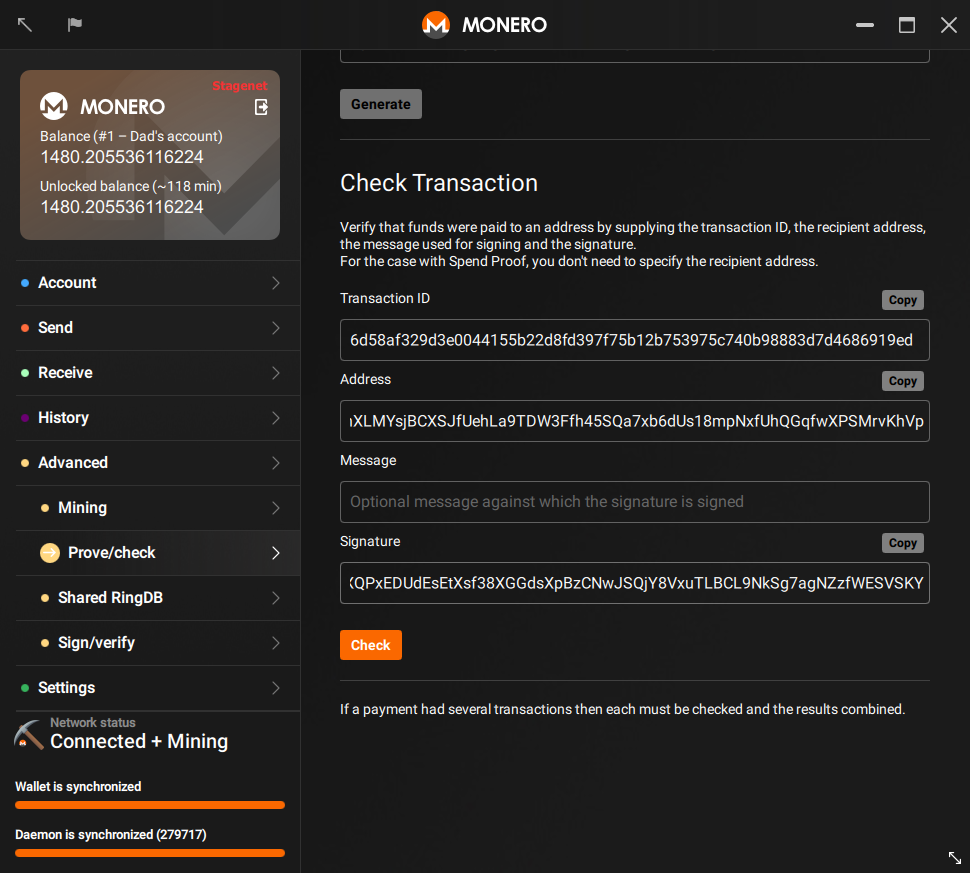
Then clicking on Check will tell Charlie how much this particular transaction sent to this address, and how much confirmation the transaction had:
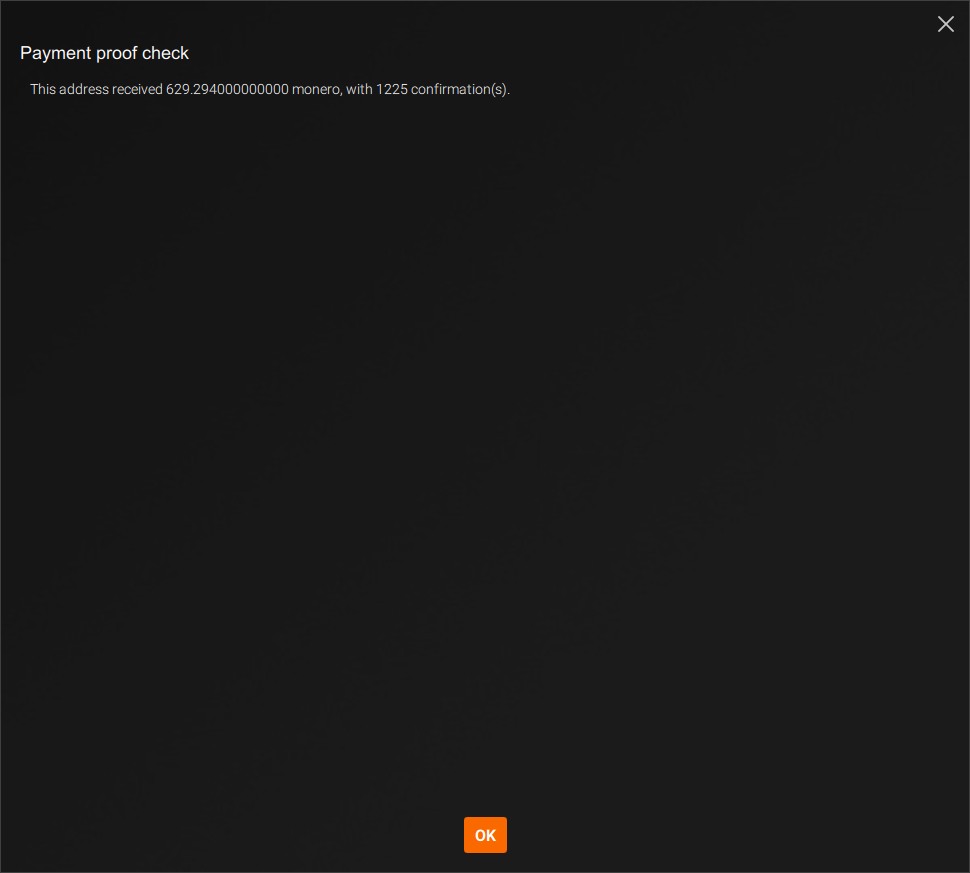
Obviously, Charlie will want to double check with Bob the address is really his - same as with Bitcoin.
Note: if several transactions were made, this needs repeating for each such transaction.